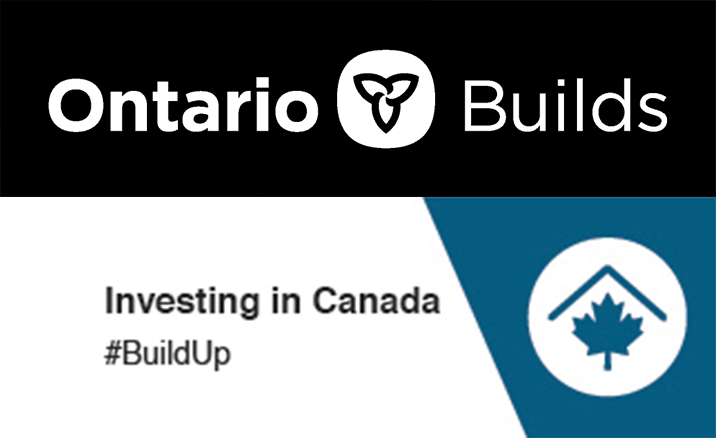November 21st, 2016
On January 3, 2017, WRDSB is introducing changes to the filtering of internet content on our password-free wireless network, WRDSB Wireless. These changes mean that if you continue to connect using WRDSB Wireless you will no longer be able to access some popular websites such as Facebook, Twitter, Youtube and Vimeo.
You can continue to access the same sites as today – on any device – by logging in to the WRDSB Secure wireless network using your WRDSB login and password. Follow the easy steps to make the switch to WRDSB Secure today.
Why are we introducing these changes?
Over the course of the past year, parents and community members raised concerns regarding the effectiveness of our internet content filters. In the course of that debate, we identified a common goal: we all want to ensure that our students stay safe online and that this school district has practices that encourage student development as safe digital citizens, able to navigate the internet and use technology in ways that support their learning and well-being and that prepare them for a world where pervasive, open access to the Internet is a reality.
Although our existing firewall/filter protection denies access to millions of undesirable sites, we know that the protection is imperfect and that students and/or community members indicate that they can access inappropriate content from time to time.
For this reason, we have elected to provide an even greater assurance on the levels of protection by implementing a graduated filtering approach that will require user or device identification before they can access our network. This change will take effect on January 3, 2017. Access to a login-free WiFi network will continue with extremely limited access to the internet after this date.
How to maintain your access
For everyone with a PAL username and password, the sites you can visit will not change if you make the switch to WRDSB Secure – a fully encrypted network. All WRDSB shared devices will be pre-configured to use this network. Staff and students using personal devices or Chromebooks can use this network and the good news is that login is automatic after the first use.
Device-specific instructions are available.
Supervision and digital citizenship
We all want to ensure that our students stay safe online – and this means more than simply applying internet filtering controls. Adult supervision of student access and use of technology continues to play an important role in ensuring online safety and in cultivating digital citizenship. All staff who work with students, are encouraged to understand, consider and implement the following best practises for teachers and classrooms (adapted from The Association of Library Consultants and Coordinators of Ontario):
- Familiarize yourself with the WRDSB’s Responsible Use Procedure (RUP) and connect these guidelines to your own practice.
- Understand and manage your classroom online activities, empowering students to manage their own digital footprints in order to protect their privacy and safety.
- Model responsible use of technology to help students learn to how to become responsible digital citizens.
- Make relationships between character education and digital citizenship so that these values can be applied to various situations.
- Encourage effective strategies to search for information (e.g., keywords, narrowing a search) and the use of credible online resources (e.g., databases, encyclopedias, ebooks).
- Observe and monitor students as they use board technology or personal devices to ensure they access appropriate sources (i.e., sites, videos, images).
- Be aware of copyright guidelines for Canadian educators and teach information skills of ethical use and attribution (citation) of sources.
- Integrate social networking technology (i.e., Twitter, blogging, YouTube, etc.) as instructional, research and communication tools to model constructive use.
- Regularly review and follow terms of service regarding parental permission and age restrictions for online tools.
- Refer to the IS-09-L-E and IS-09-L-S forms that are to be kept in the school office when posting student photos to the web or social media in accordance with Administrative Procedure 1090.
More information and resources are available online.
Categories: Events